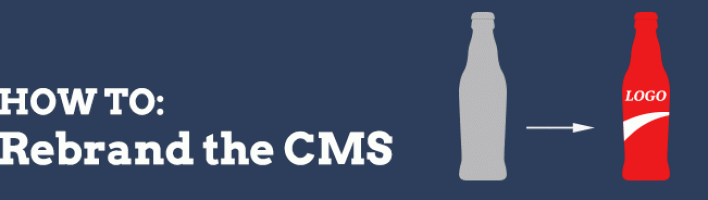Rebranding Zenario means that you can replace all of the Zenario logos with your own. So when a client logs into your website they will see your branding. Make it your CMS!
Rebranding Zenario means that you can replace all of the Zenario logos with your own. So when a client logs into your website they will see your branding. Make it your CMS!
Logos that appear on admin login screens, favicons that appear in browser tabs, Organizer icons, and home screen icons for tablets and mobile devices can all be changed to reflect the look and feel of your company.
Custom Logo
The custom logo is the most prominent icon as it is used on the admin log in screen and the site disabled screen.
In order to set a custom logo go to the Orgaznier of your website and click on the configuration tab on the left then Site Settings > Branding. Check the box next to branding and click on properties above.

An admin box will pop up giving you two options; use the Zenario logo or use your own custom logo. Select "Use a custom logo" and upload a file from your computer. When chosen click save.
Please note that there is a maximum size of 500 x 250 pixels.

The logo will now be displayed on a site disabled screen and on the administrator login screen as shown below.

Set a Favicon
A favicon is a small graphic that will be displayed at the top of a web browser's tab. This icon will also be used if a webpage from your website is bookmarked by a visitor.
To change the favicon go to Organizer > Configuration > Site Settings > Favicon and click properties.

In the admin box under "Favicon" you can upload an image from your computer or from a linked Dropbox account.
Note that a .ico file is the best option when wanting to display on all browsers correctly. There are also some size considerations to take into account. These can be viewed in the blue help box shown below the favicon upload area.

Once uploaded, all of your public pages will show the browser icon you have selected.
![]()
Organizer favicon
A different favicon for Organizer can be set which differentiates the front end work from the back end. It also provides easy navigation when looking through a lot of browser tabs.
This setting can be found in the same place as the custom logo: Organizer > Configuration > Site Settings > Branding.
The available options are to use the site favicon set earlier, the Zenario icon or a custom one. Note the image parameters need to be considered.

It can now become clear as to which tab is using the Organizer for your site.
![]()
Home screen icon
A home screen icon is used when you add a webpage link to your mobile phone or tablet home screen.
To add this to your site go to Organizer > Configuration > Site Settings > Favicon and click properties. There you will have the option to choose a home screen image.
Note that the optimum size is 144 x 144 pixels.

The image below shows what the home screen will look like on a mobile device.