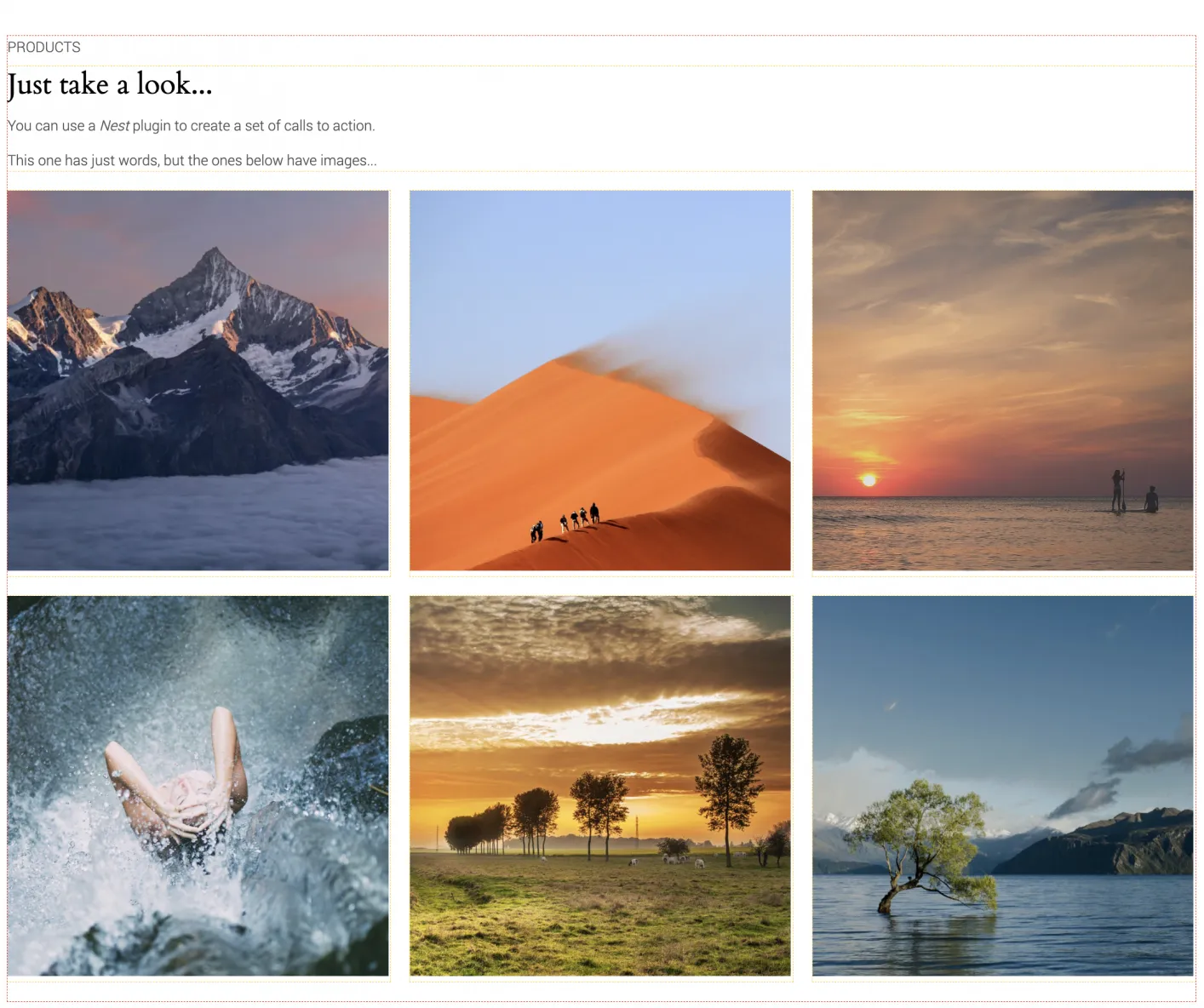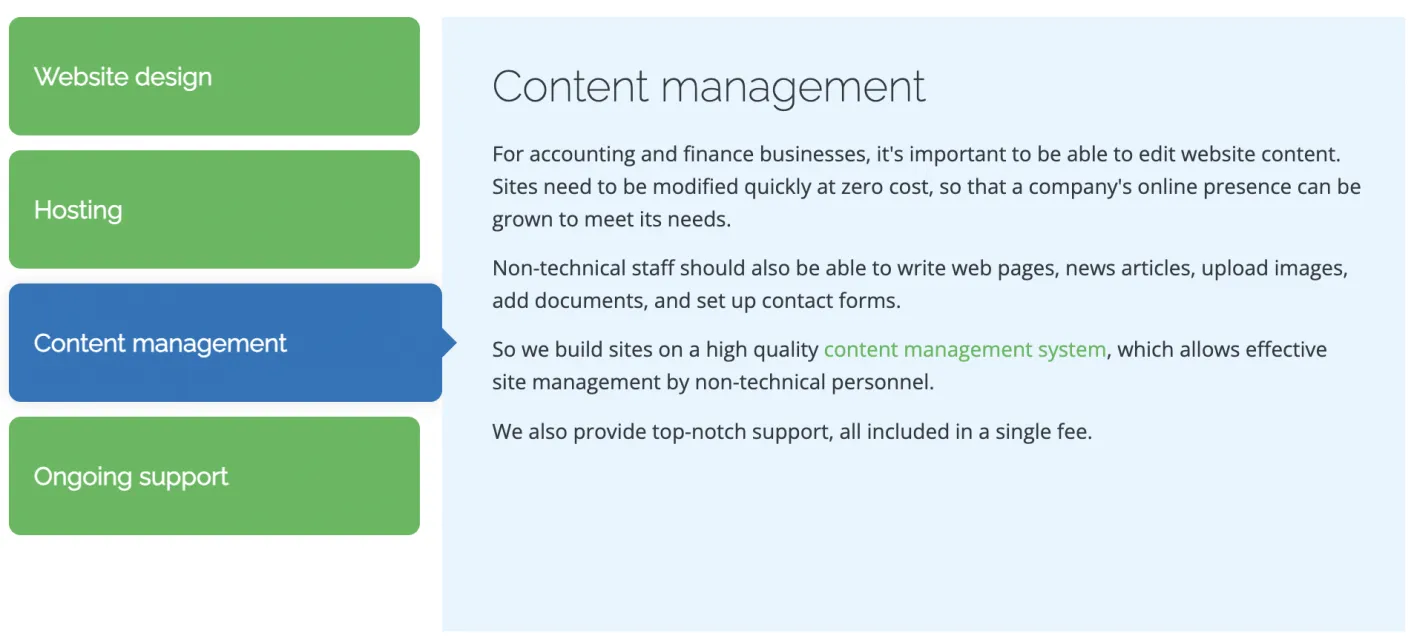Nests and Ajax Nests in Zenario
What are Nests?
Nests are specialised plugins in Zenario that act as containers for other plugins.
Think of them as frameworks that let you group multiple plugins together, but which also let you control how and when they appear to your visitors.
Whether you're building a tabbed interface, a slideshow, or a complex interactive dashboard, Nests provide the structure to let you build and maintain things through a simple web interface.
Kinds of nest
Nests come in two forms:
- Regular Nests
- Ajax Nests
Each serve dsifferent needs depending on your content strategy and user experience goals.
Regular Nests: easily put several plugins in a slot
Single-slide Nests
At its simplest, a Nest with a single slide functions as a wrapper that can contain one or multiple plugins in a defined layout. This is useful when you want to:
- Group related content together visually
- Apply consistent styling to a set of plugins
- Create reusable content blocks that can be placed across multiple pages
- Organize backend content management for editors
For example: a homepage feature panel that combines a banner image plugin, a call-to-action button plugin, and a featured content plugin, all working together as a single manageable unit.
The management might look like this:
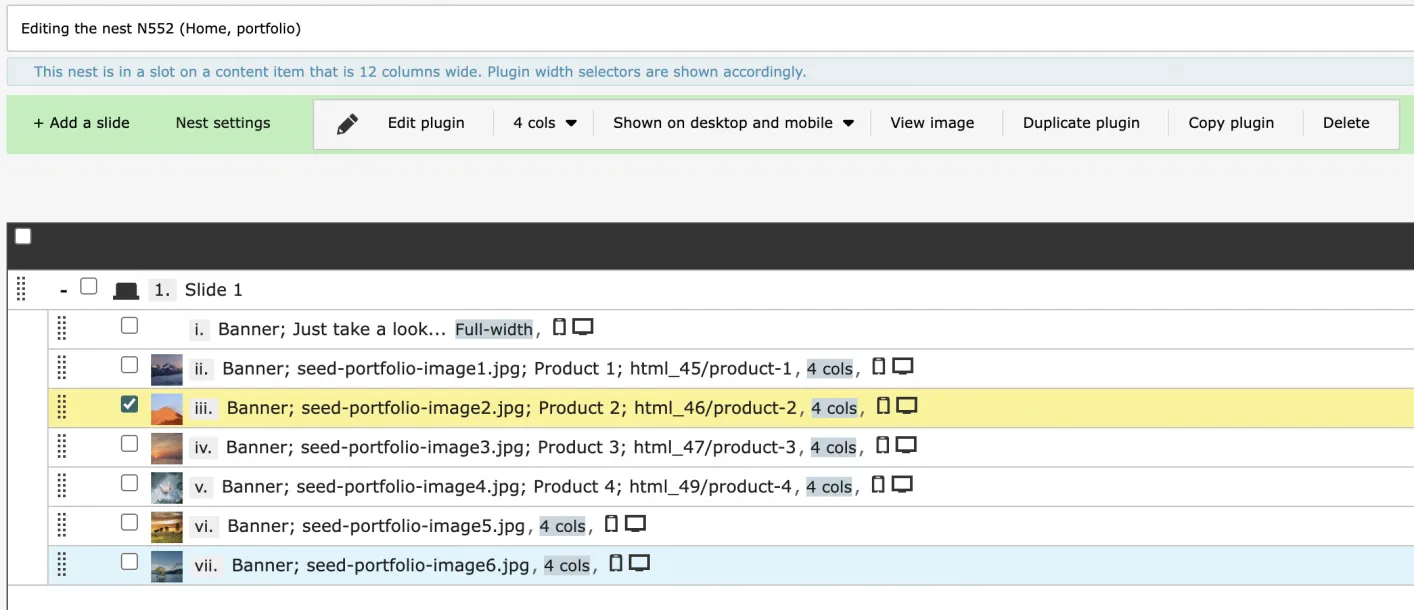
The above screenshot is the Organizer administration view, showing a single slide, and a number of Banner plugins on that slide. Each one has a column with of 4 columns (out of maximum of 12 for that layout), and so the banners fall three per line, or one per line on mobile.
Multi-slide Nests
Multi-slide Nests extend this concept by letting you create multiple slides or tabs within the same container. Each slide can contain different plugins with different configurations, and visitors navigate between them using tabs, buttons, or automatic rotation.
Here is an example, using tabs:
In this mode, the nest has four tabs, with a Banner plugin on each:
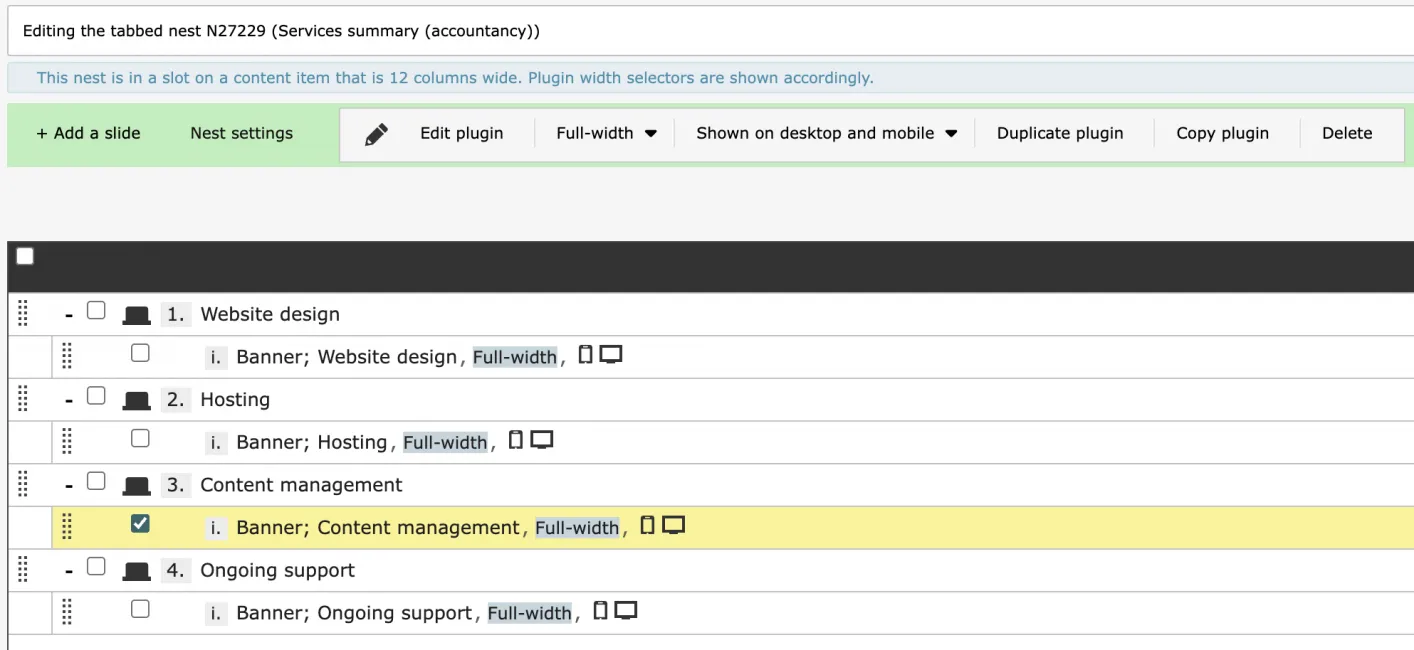
Search engine benefits
Although only one slide is visible at a time to users:
- All content loaded at once: Every slide's content is present in the page HTML, making it fully visible to search engines
- Switching between slides uses CSS show/hide techniques for instant transitions
- SEO-friendly, because all content is in the page source, so that search engines can index everything
- Accessibility-friendly, as screen readers can access all content without additional requests.
Common applications
- Product galleries: Multiple images or product views in a rotating carousel
- Tabbed content: Different sections of information organised by topic
- News archives: Show a year-to-view or other grouping of articles
- Landing page sections: Create engaging, interactive landing pages with tab-based content.
Ajax Nests: Dynamic Content Loading
Ajax Nests take the concept further by loading slide content on demand rather than including everything in the initial page load. When a visitor clicks to view a different slide, Zenario
fetches that content in the background and displays it without refreshing the entire page.
Ajax Nests Without Conductor
In a standard Ajax Nest setup, each slide acts independently. When a user navigates to a slide, the system loads its content via Ajax and displays it. This approach offers:
Advantages:
- Faster initial page load: Only the first slide's content loads with the page
- Personalized content: Different content can be served to different users based on permissions or preferences
- Dynamic updates: Content can reflect real-time changes without page refresh
- Reduced bandwidth: Users only download content they actually view
Ideal for:
- Extranet dashboards: Personal account information that should remain private
- Large content sets: Image galleries with dozens or hundreds of items
- User-specific interfaces: Shopping cart contents, order histories, or personalized recommendations
- Content behind authentication: Member-only resources or subscriber content
Example: A customer portal with tabs for "My Orders," "My Profile," and "Support Tickets." When the user clicks "My Orders," that specific content loads dynamically, showing only their order
history without loading profile data or tickets unnecessarily.
Ajax Nests With Conductor
The Conductor feature transforms Ajax Nests into sophisticated, stateful applications by managing relationships between slides and enabling complex navigation patterns. Conductor acts as a
"traffic controller" that:
- Tracks user state: Remembers where users are in multi-step processes
- Manages navigation logic: Controls which slides users can access based on their actions
- Passes data between slides: Information entered or selected in one slide can influence what appears in subsequent slides
- Enables multi-step workflows: Creates wizard-like experiences with progress tracking
Advanced capabilities:
- Conditional navigation: Show or hide slides based on user input or permissions
- Data persistence: Maintain form data or selections as users move through slides
- Progress indicators: Display where users are in a multi-step process
- Validation gates: Prevent advancement until required actions are completed
- Return path management: Let users navigate back to previous steps while preserving their data
Use cases:
- Multi-step registration processes: Collect user information across several screens with validation at each stage
- E-commerce checkout flows: Guide customers through cart review, shipping details, payment, and confirmation
- Application forms: Break complex applications into manageable steps with conditional sections based on responses
- Interactive calculators: Progressive tools where each step's inputs affect subsequent options
- Booking systems: Date selection → service choice → time slot → confirmation workflows
- Product configurators: Step-by-step customization tools where choices narrow available options
Example: A grant application system where applicants first select their organization type (nonprofit, educational, government). Based on this choice, Conductor displays relevant form
sections in subsequent slides. As they complete each section, their progress is saved and tracked. If they indicated budget constraints in an earlier slide, Conductor might skip optional
premium service options in later slides. Throughout the process, a progress bar shows completion percentage, and users can navigate back to modify earlier answers without losing their work.
---
Choosing the right approach
If you need multiple slides, should you use a Nest, versus an Ajax Nest?
Use regular Nests when:
- Simplicity is preferred over advanced features
- SEO is critical and all content must be indexable
- Content is relatively lightweight
- You want instant slide transitions
- Content is public and identical for all visitors
Use Ajax Nests when:
- Content is personalised or user-specific
- Initial page load speed is a priority
- Content needs to remain private or behind authentication
- You want dynamic, real-time content updates
Use Ajax Nests (with Conductor) when:
- You're building multi-step processes or wizards
- Navigation logic depends on user actions or inputs
- You need to pass data between different sections
- Workflow state management is important
- You're creating complex interactive applications
- User guidance and progress tracking enhance the experience
Implementation Flexibility
All Nest types in Zenario share common strengths:
- Designer-friendly: Create and customize Nest layouts using familiar HTML/CSS/JavaScript
- Editor-friendly: Content managers can populate and organize Nest content through Zenario's intuitive interface
- Reusable: Save Nest configurations as templates for use across multiple pages
- Responsive: Built-in support for mobile-friendly, adaptive designs
- Extensible: Developers can enhance Nests with custom functionality and integrations
Whether you're building a simple tabbed content area or a sophisticated multi-step application, Zenario's Nest system provides the flexibility to match your project's specific requirements while keeping both development and content management straightforward.