
Hey there
You can make a content item private by going to the content item in admin mode, clicking on the "keyhole" icon at the top right, and then choosing the "Private, only show to extranet users" option.
(Note: this only works if you have the extranet module running.)
If you want to make a document private, you should:
- Set the document's privacy to "Private", so it does not have a SEO-friendly URL, and does not get indexed by search engines.
- Create a private content item, as mentioned above
- Put a plugin (such as a Document Container) on that content item, and create a link to the document.
If you want to display the name of the extranet user who is logged in, a few of the plugins you can use have this feature, for example the menu or the extranet login plugins.
I hope that's at least a little bit helpful!
Just to add to this.
You'll need to have the following modules running and on a content item:
zenario_extranet (the login panel, this is the only essential one)
zenario_extranet_change_email
zenario_extranet_change_password
zenario_extranet_logout
zenario_extranet_password_reset
zenario_extranet_registration
We normally make a menu section called "Extranet" and put all of these pages into that menu section (rather than the "Main" menu). That will allow new users to sign up and get either an active or pending account (depending on how you wish to manage your users).
When you say "document", do you mean a document content item, or the new hierarchical-folder based documents? If you mean document content items, then as Chris says you will need to check the keyhole icon and make sure it's private (e.g. "all extranet users", or some named group).
But if you use the hierarchical folder type documents, you will need to make a private HTML-type content item and add a Document Container plugin onto it. Edit that DC plugin and select either a folder (in the hierarchy) or an individual document in that hierarchy. Provided you make the HTML page private, the document should become private even if you picked "decide later" when uploading the file.
If you're not aware, note that there is a handy "impersonate user" function. Locate an extranet user and you can impersonate them, thus seeing exactly what they see (and to be sure, you can log out of admin mode to stop the Zenario admin tools appearing).
To make a user's name appear, one nice solution is to put a Menu (Vertical) plugin on to a slot in the layout. Specify its welcome message (in the plugin settings) as:
Welcome, [[first_name]] [[last_name]]
and that should do the trick to make it show their name when logged in.
To be a bit more clever, you can use a nest, and put two slides in it, like the attached image. Set the first slide to be seen by extranet users only, and the 2nd slide to be seen by visitors not logged in. Then it will be smart, showing either the Welcome, Tony message, or the Signin button.

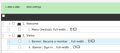

Hello,
*I have been trying for several days, without success, to create a reserved page, which is only displayed if you log in as an Extranet user.
I have created the user, I can log in, the folder with the document, a user group, test a lot of things but nothing.
*I then tried to create a document (I would much prefer a reserved page) that can only be seen by an Extranet user as well, I have a red line that is displayed, which says that only logged in users can see the document, but when I log in, the page turns white.
*I think maybe the email address needs to be checked first, but when I try to send a welcome message or something, nothing in the inbox.
*Is there any way to display the user s name when he is logged in?
Thank you very much.